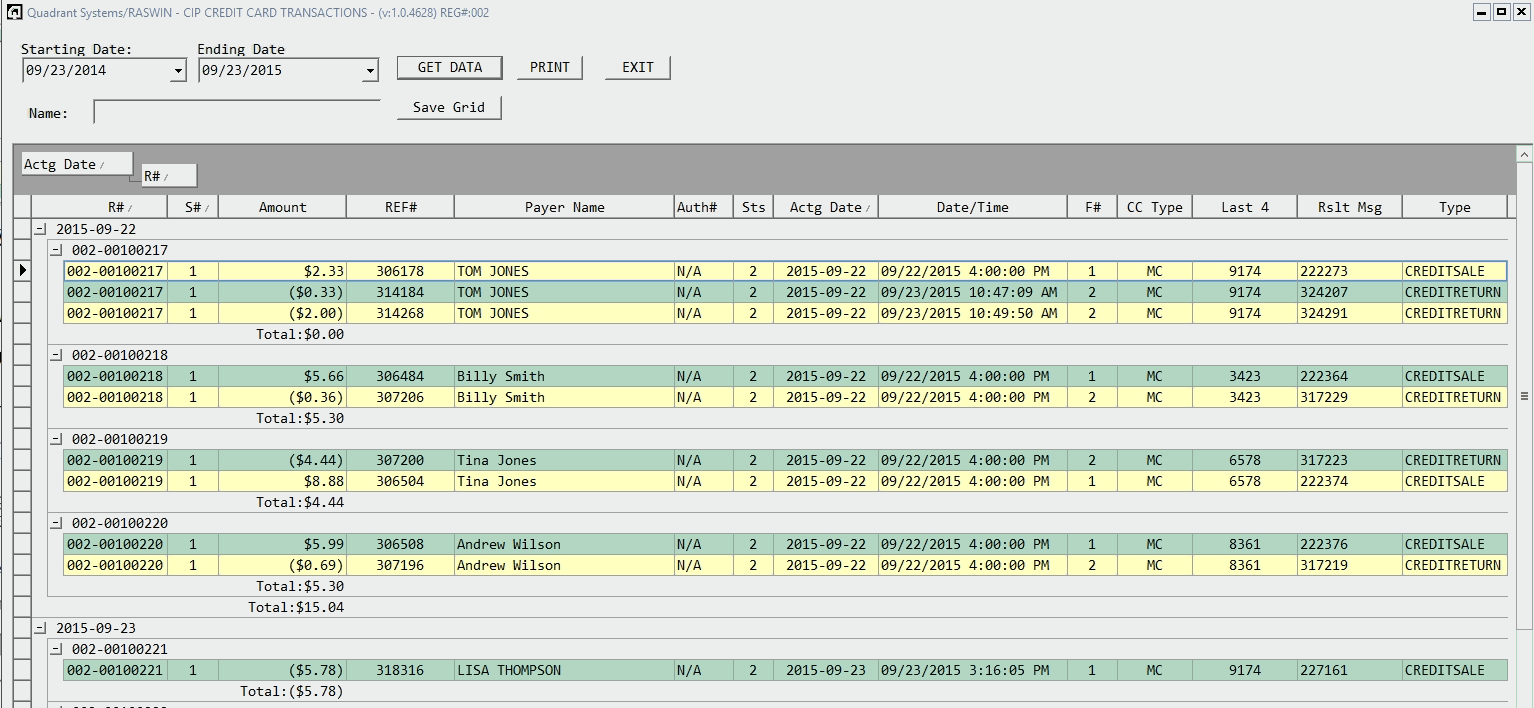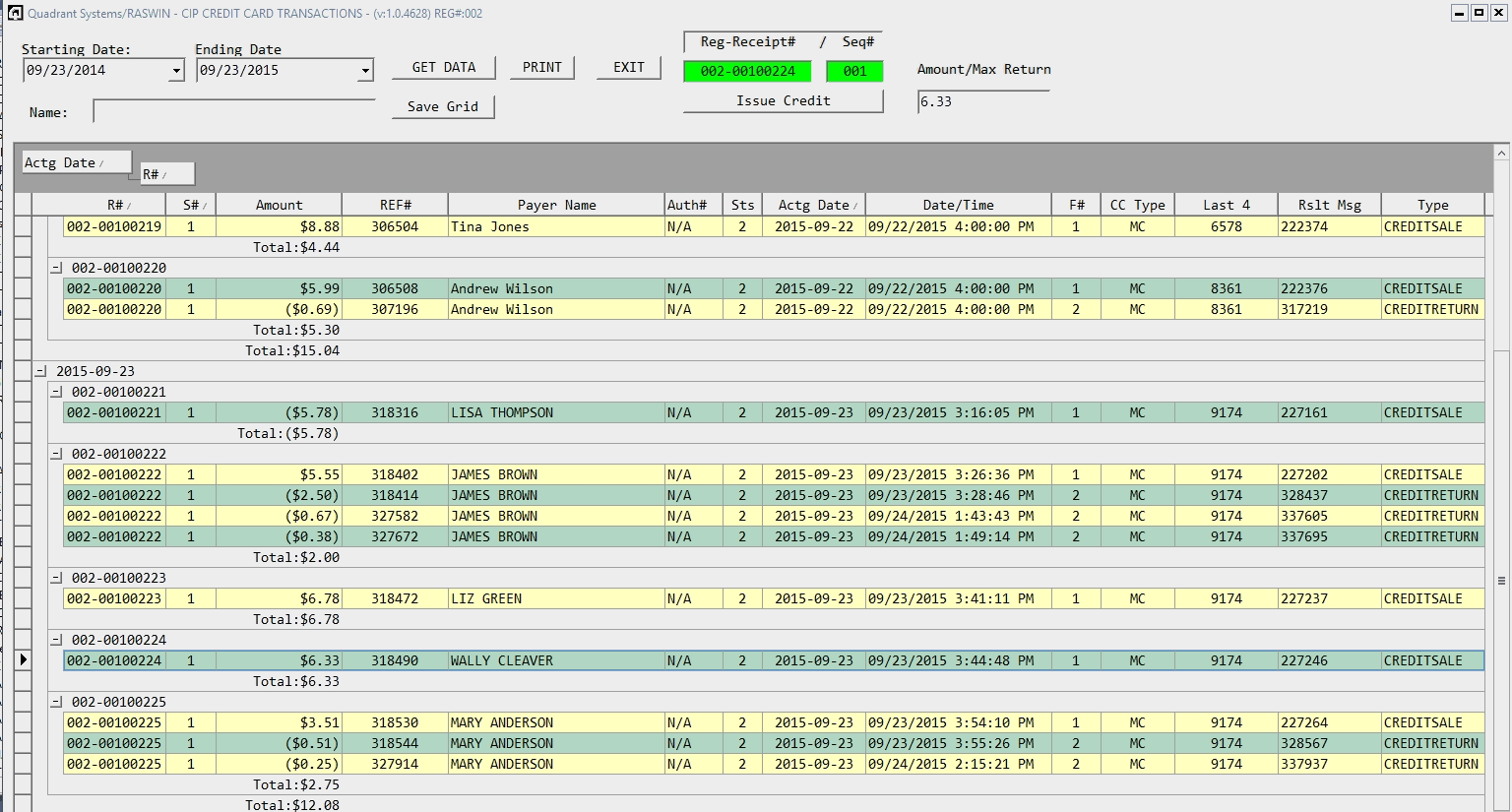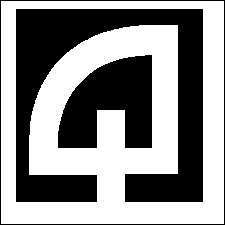
Click for Index
| KEY VALUE | What it does ... |
|---|---|
| General Information about Credit Card Settings |
The Quadrant Systems RASWIN application uses a credit card
processing module
called ChargeItPro. This module links to an internet-based
authorization
system via a locally based credit card reader, supplied by
ChargeItPro.
When credit card related transactions are processed, either as part of the normal payment entry process, or subsequently for voids or credit returns RASWIN creates a link to the card reader and submits the required information to complete the transaction. At that point, the terminal takes over and completely controls the interaction in a secure manner via tokens which essentially are encrypted versions of the transaction request and required data such as the customer credit card or debit card information. The terminal also supports manual entry of the credit card number if it can not be read from the card for any reason. No credit card information is entered directly via the RASWIN application or stored in the RASWIN database. When the card authorization or void/refund transaction is completed, the ChargeItPro software returns control to the RASWIN program, and passes back relevant data such as the authorization number, unique transaction ID (needed for void/refunds), and RASWIN then creates a customer receipt. In order for the processing steps to work correctly, the ChargeItPro software and terminal must be installed using the instructions provided by ChargeItPro. Additionally, certain settings must be established in the RASWIN tables to enable communication with ChargeItPro and to provide the needed settings to permit the authorization process to function properly. These are described below. |
| nnn-SECURITY-CIP-ACTIVE |
If set to
Y the program will try to
process
the credit card transaction when a CC (credit card) or DC
(debit card)
payment method
is selected. If the card reader is connected to the
workstation and
located (by the ChargeItPro software module) the reader will
take over the processing
functions. It will prompt the user to scan the card (or
insert it into the chip reader),
authorize the amount, and
to sign the slip (on the reader screen). Assuming the
transaction is authorized
the "OK" will be passed back to RASWIN and a customer
receipt will be printed.
If not authorized, an appropriate message will be displayed
and the user can try
another card, or select an alternate payment method, or
simply cancel the transaction
entirely.
 Note that if you have been previously using PCCharge, you
will need to set the
nnn-PCCharge-ACTIVE setting to
N, as shown above.
Note that if you have been previously using PCCharge, you
will need to set the
nnn-PCCharge-ACTIVE setting to
N, as shown above.
There are a few other settings related to the login timeout value, forcing password to be reset after a given number of days, and enforcing minimum password length and password complexity which are automatically set to the required values if this setting is set to Y. If the nnn-CIP-ACTIVE flag is set to Y on ANY register, additional options for reporting and reprinting credit card receipts will appear on the RECEIPT and REPORTS menus on ALL registers, even if a particular register is set up only for reporting functions, assuming the security level needed to access those functions is at or below the logged in user's level. |
| SECURITY-LEVEL-CIP-CREDIT-CARD-REFUND |
This setting controls the level of security needed to
perform refund/return
transactions. The default setting is 99999
When a card transaction is completed it can be voided on the same day, and will not go through the final settlement process. Once the transaction has been settled, it can be reversed via a credit/debit return process. This may be a complete return of the funds to the customer or a partial return. There can be multiple returns of funds against a single original charge, however RASWIN has logic to ensure that the amount of the return[s] can't exceed the original total amount of the charge. For example, if a customer's card was initially charged $100.00, you could refund the full $100.00 in a single transaction, or any combination of up to $100.00 in multiple refund transactions. This might happen, for instance, if a customer used a card to pay for parks and rec fees for multiple classes, and one of the classes was subsequently cancelled. You would refund only the portion of the fees that applied to the cancelled classes. Similar situations could apply in the case of a facility rental fee which also had a refundable deposit. |
| SECURITY-LEVEL-REPORTS-CIP-TRANSACTIONS |
This setting controls the level of security needed to see
the report screen
that shows the credit card transaction data stored by
RASWIN.
The default setting is
99.
The previously described setting SECURITY-LEVEL-CIP-CREDIT-CARD-REFUND is relevant to this setting, because you must first go to the CIP-Transactions Report option on the REPORTS menu in order to see the transactions. Then, if the user's SECURITY-LEVEL is equal to or greater than the SECURITY-LEVEL-REPORTS-CIP-TRANSACTIONS the option to return all or part of the original transaction amount will be available. |
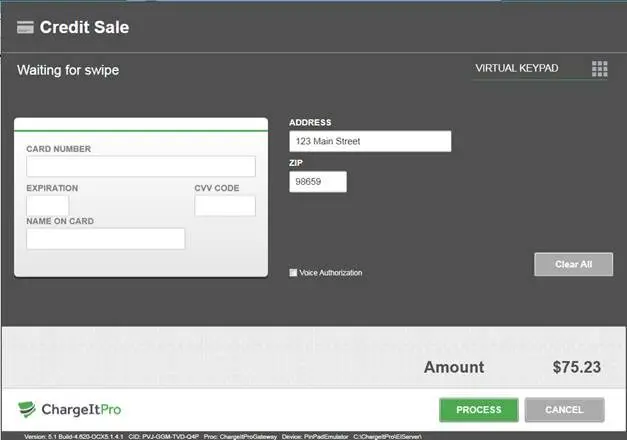





 >
>
 >
>
 >
>
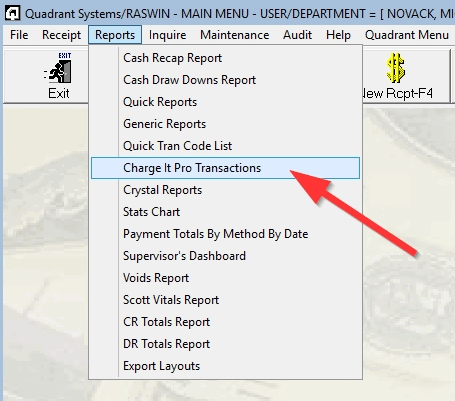 >
>