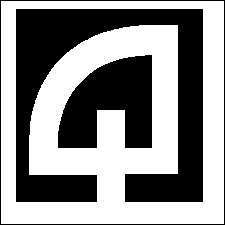Section 11
FASTPOST Settings Table
The FASTPOST table defines the rules related to processing transactions
using the
FASTPOST module.
There are also some settings related to FASTPOST in
the MISCPARMS
table. These control how the system validates account numbers
entered via the
FASTPOST screen. Normally, these entries are scanned via a barcode
entry and there
is no need to verify that the account number is valid. However, in
the event that
account validation is required, the MISCPARMS settings allow this to
be done.
Each field in the table is listed, along with a short description,
below:
-
FASTPOSTKEY
This value is used to group the
various parameters associated with each type of transaction to
be processed via
the FASTPOST module into a single set of values. Each unique key
is displayed in a drop down list on the FASTPOST entry screen
and this allows you to select one of the sets of values.
Examples of FASTPOSTKey values might be
:
UB, prop-TAX,
LICENSE
-
SCANPATTERN
This value defines the format of the scan
line. If your scan line contains 18 numeric characters, the
SCANPATTERN should
be 18 #'s signs (##################).
The scan
line itself might look like this: 101234567000001234,
where the first 9 digits are the account number and the last 9
are the amount
(without a decimal point)
When the scan line is processed by the scanner, the program
compares the values
received to the SCANPATTERN. If the type
of
characters are not numeric, or if the length of the scan line is
not the same
length as the SCANPATTERN then the scan
line is
rejected.
For variable length scan lines, it is not possible to use the
SCANPATTERN option because when the
length comparison is
done the scanned line will not match. In these cases, you will
need to check
the box on labeled "Skip Length Test" on the FASTPOST entry
screen.
-
ACCTSTART
This value defines the starting position of the account number
within the scan
line. Normally this value is set to 1.
-
ACCTSIZE
This value defines the size of the account number within the
scan line. Its
value is typically in the 6 to 10 range.
-
AMOUNTSTART
This value defines where the payment amount value starts within
the scan line.
Most scan lines consist of two values .. the account and amount.
If the Account
size value is 10, then the AmountStart value would usually be 11.
-
AMOUNTSIZE
This value defines the length of the amount field within the
scan line. This
value is usually between 8 to 12, depending on your specific scan
line.
-
TRANCODESTART
If the scan line contains the trancode
to be
used for the transaction, this value contains the starting
position of the
trancode value. If it does not contain the trancode, set this
value to
0 (zero).
-
TRANCODESIZE
If the scan line contains the trancode
to be
used for the transaction, this value contains the size of the
trancode value. If it does not contain
the trancode, set
this value to 0 (zero).
-
TRANCODE
If the trancode is not contained in the
scan-line, you must define the specific code to be used for this
set of
parameters. This is typically a utility billing or A/R code.
Some users have
defined a separate trancode for FASTPOST
items
to allow them to get separate totals for items processed over-the-counter vs.
those processed via FASTPOST.
-
DOLLARWARNINGLIMIT
This value defines the dollar limit that will be used to alert
the cashier that
the amount of the item just scanned is above a pre-determined
level. It does
not prevent processing the ticket .. rather it just alters the
user that the
amount seems higher than what you think is normally a reasonable
maximum. When
this happens, the program displays a warning for the operator
requesting them
to verify the amount scanned is correct. It might be a value
such as
1000.00 or 1500.00
This is not normally an issue with scanned items, but if you are
manually
entering the scan line because the scanner is not able to scan
the document
(e.g., damaged scan line) it can be helpful in preventing errors
due to typing
errors.
If you never want to see a warning just set this value to a very
high value
..e.g., a dollar value much higher than you would ever expect to
actually scan,
such as 1000000.00.
-
BADCHARACTERLIST
This value defines certain
characters
that, if passed to the program via the scanner, are considered
invalid.
This is not normally an issue with barcode scanning, but in the
case of OCR
type scanning, it can be useful in preventing errors. OCR
scanners often output
an @ sign or an _
(underscore) if the scanner is unable to properly read the scan
line. In these
cases, the program alerts the operator that the scan was not
successful when it
sees these characters in the scan line.