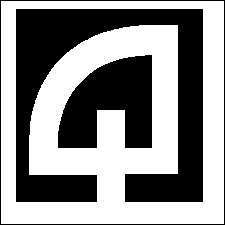Section 11
Table Names
The
table names table contains the names and related
security information regarding each table that will be available for you to
maintain via Table Maintenance functions.
Each field in the table is listed, along with a short description, below:
-
TABLE_NAME
This field contains the name of the table in the physical database. Do
not change these values - if you do, the maintenance program will not be able to
locate the table. It will not change the name of the table ... but you
just
won't be able to maintain it via the maintenance functions built into
RASWIN.
-
Special Handling for MISCPARMS TABLE:
-
The MISCPARMS table contains
information related to a variety of system options. There
can be hundreds or even thousands of these settings. RASWIN
has column in the table called GROUP_CODE.
The
group code can be set to a value such as
ENDORSEMENTS for data related to check
endorsements, VALIDATIONS for document
validations, etc. Without the GROUP_CODE
option, or when you maintain the MISCPARMS
table, ALL the records from the table will be shown, even
if you are looking to edit just items related to one group.
-
To address this issue RASWIN uses a setting in the
TABLE NAMES table that permit you to
identify these groups as "sub‑tables" and when you select one of
those
records from the Maintenance Menu, only the items in that group will
appear. This makes adding new records in that group easier, and
removes quite a bit of clutter from the screen when you are working on
table maintenance.
-
Setting up the sub‑tables for MISCPARMS is very easy. In the
TABLE NAME field in the TABLE
NAMES table, enter the literal text MISCPARMS‑, followed by the GROUP_CODE value you have set in the MISCPARMS table. For example, MISCPARMS‑VALIDATIONS, or MISCPARMS‑FKEYS, or MISCPARMS‑ENDORSEMENTS.
-
In the user_view_name column enter the topic
description, e.g., Document Validations,
Function Keys, or Check
Endorsements, as appropriate. RASWIN automatically
assigned reasonable values to the records based on the
data it sees in the MISC_PARM record key.
-
When you then go to the Maintenance Menu, these extra choices will
be
displayed, and when you select one of them, only the MISCPARMS
associated
with the Sub‑Table value you have defined will be displayed. In
the
MISCPARMS table you must ensure
that all the records for a particular topic have the correct GROUP_CODE value assigned to them.
-
Quadrant will supply an initial set of entries that will be usable
without
modification in almost all situations.
-
USER_VIEW_NAME
The table name you see on the screen when the Maintenance Menu is
displayed.
-
SECURITY_LEVEL
This the SECURITY_LEVEL a user needs to
maintain the table.
The currently signed‑in cashier must have a level equal to or greater than
the
SECURITY_LEVEL specified in the
table_names table in order for them to maintain
the values in a table.
In addition, the MISCPARMS table contains settings that
define what level is needed access
both the top‑level Maintenance Menu (SECURITY‑LEVEL‑MX‑MAINTENANCE)
and the Table Maintenance sub‑menu.
(SECURITY‑LEVEL‑MX‑TABLE‑MAINTENANCE),
as well
as all the other maintenance options.
Some tables will be in your tablenames table
that are not used by your location. These are usually set to a
SECURITY_LEVEL of 999999
to remove them from your Maintenance Menu.
-
EXPORT_AND_SEND
This value tells the routines that export data from your database
to send to Quadrant Systems whether or not a specific table should
be included in the export process. The valid values are
Y or N. For the
most part, you won't need to worry about setting these values because
RASWIN automatically sets them to reasonable values so that a table
export operation sends the needed data to Quadrant support to assist you
resolve any table‑setting‑related issues. Note that Quadrant does
not
receive copies of any data on a regular basis (e.g, nightly backups) but only
when the export table data function is processed from the file menu.