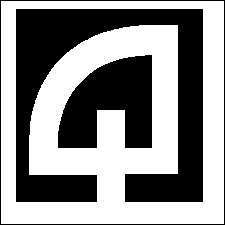
Click for Index
The changes are presented with the most current items at the top of the list.
June-Dec 2009
This section describes the changes to the RASWIN program made during the 2nd half of 2009. These notes have been consolidated for ease of reference. Many of the program changes made during this period relate to custom modifications done for specific clients and will not apply to our entire client base.
An online interface has been developed for theADVANCED UTILITY CIS system. This custom interface is specific to a RASWIN client site in southern California.
An online interface has been developed for theHdL Permitting system.
An online interface has been developed for theAMANDA Permitting system.
An online interface has been developed for theHdL Business License system.
A newExport Format has been finalized for use with Cayenta G/L software. This format is called CAYENTA. See this link for details.
For Quadrant Systems RASWIN clients using the Eden Utility Billing system, we have developed new options to aid in converting from 'old
accounts' to 'new accounts' during the period of time when you are upgrading to the newer Eden UB software. This is implemented via a
conversion table that allows entering or scanning either an old bill stub (with the customers previous account number) or a new bill
stub containing the new 'customer-account' format account numbers. The RASWIN then examines the entry and automatically converts to
the new number, if required, and posts the transaction using the new format numbers.
This is implemented for both regular receipt posting and FASTPOST entries.
Monday, May 11, 2009
The void options have been modified to include a new security setting that permits you to prevent a cashier from voiding their own
work. This is in addition to the settings that already existed to enable you to restrict a person from voiding another cashier's
receipts, voiding work done on a different date, from another department, etc.
The new setting will be found under the SECURITY OPTIONS settings in the 'voids' section. The setting key is :
VOID-SECURITY-CASHIER-VOID-OWN-WORK
By default, this security setting is established at level 99, which will require adjustment in most cases, since most cashiers are
already at level 99. If you want to prevent them from doing voids of their own work you will need to
raise the level to a higher value, such as 100 or higher.
A minor change the export format for the CAYENTA G/L system has been made. This places the first 30 bytes of the payer name in user definable field # 4 and the remainder, if any, in field #5. If no name was entered by the user, the value in field #4 will be NO NAME ENTERED.
Wednesday, April 15, 2009
The RASWIN has been modified so that when any attempt to write output files to the local hard drive or to network drives is made
an test is made before writing the file to insure that the user has access rights to the location and that a file can be created and
deleted at that place (server / drive letter / path ).
This especially applies to creation of the daily export files. In the past, if the data file could not be created there was no
warning to the user about this situation ... so if the path or file name specified in the export settings was invalid the error
handling built in to the program simply bypassed the error and you would get no warning about this situation. User network access
rights, changes in server availability, drive mappings, etc., could all result in this happening.
Several tests are now made to insure the specified path and directory are valid. If a test file can't be created, for whatever
reason, an error message will be displayed to alert the user that there is a problem.
Under very rare circumstances the automatic assignment of reference numbers using the Control Numbers Table could result in duplicate assignment of numbers. This process has been modified slightly so that during the period between requesting information about the next automatic reference number to be assigned and the updating of the value in the Control Numbers Table no other machine can request a number. This is done by temporarily locking the table during the request/update process. It typically takes less than 1/100th of a second for this to happen, so the wait encountered by the second machine will be virtually imperceptible to the user. Once the first request/update cycle is completed, the lock is removed, and the second machine will be assured of getting the next available sequence number.
Friday, March 20, 2009
A number of the RASWIN screens have been modified slightly so that you can adjust the font size used. These have a small up/down command button added that looks similar to this:

In most cases, this will appear near the bottom left or bottom right of the screen. A few screens did not have available space in that location and resulted in the control being placed near the top. When you click on the top (up) button, the font size will increase..and on the bottom (down) button it will decrease. The system will typically let you adjust the font to a smaller or larger size than is appropriate ... which gives enough range for all monitor resolutions. Once you make the adjustment it will be recorded in the database on a register-by-register basis, separately for each screen. The program should then load that setting the next time the screen is loaded, so usually only one adjustment is needed to set the initial desired value...but you can change it at any time.
In prior versions of the RASWIN program there were a large number of SQL statements that were 'hard coded' into the application code. We have modified this so that many of these statements are now stored in a database table. This allows us to modify the behavior of certain portions of the application without needing to modify the program code itself. Our intent is that this change will be 100% transparent to the users of the application. In order to implement this change, you must take one step during the update process after installing the new application via the standard RASWIN setup process. This replaces the older RASWINDBUPDATE process.
To do this you simply need to install the updated program files, then go to the MAINTENANCE-->SPECIAL FUNCTIONS menu option.

All you need to do is click on the 'Update' button near the bottom left of the screen. This will perform the needed changes to the
database and insure the SQL Statements table is loaded with the correct information. It may take a few
minutes to complete the needed adjustments, but you will see a message indicating the update process is completed.
From time to time we may provide adjustments to the SQL statements as part of the update process... with instructions about what
needs to be done to make the needed adjustments. The system will remember which changes have already been completed and will skip
them during subsequent update cycles.
To force the program to re-apply all updates check the "Force All Updates" checkbox to the right of the Update button. This will
reset the values in the SQLSTATEMENTS table and perform all the updates again. In some cases, once a
statement has already been complete (for example, adding a new column to a table) it can not be completed again because SQL Server
cannot do the same statement twice...this will not cause any adverse issues and the program will just bypass the statement. If the
"Force All Updates" check box is left unchecked, the program will attempt to apply only the changes that are new ... this is faster
in most cases, but we may instruct you to use the "Force All Updates" option due to special circumstances related to your particular
installation.
If you have multiple registers in operation, as most of our clients do, you only need to do this update process on one of the
registers during each program update.
Friday, January 23, 2009
The user manual has been updated to include new copies of all standard RASWIN export formats. These can be accessed from the USER MANUAL INDEX page, under the Standard Legacy Export Formats menu option near the bottom of the index.
Interface options have been added to support a real time inquiry function the HdL business license and permitting systems. For clients using these options separate documentation describing the setup and operation will be provided.
Minor updates and corrections have been made and incorporated into the USER MANUAL. The updated user manual will automatically be installed when you update the software via the normal setup process.
Friday, January 2, 2009
A new option has been added to the Start of Day Screen to set the Accounting Date for ALL registers to the same date. In the past, this was only available for a single department (the same department as the one from which the START OF DAY SCREEN was being run). Now it is possible to set the same date for ALL registers, regardless of department. This is controlled by a new setting in the SECURITY Settings table. You will need to insure two values are setup to do this.
First, the security level needed to do this is controlled by an existing setting, SECURITY-LEVEL-CHANGE-ALL-ACCTG-DATES. If your security level it not as high as the value specified in this setting, you will only be able to change the setting for the register you are logged into. If it is at or above the level specified in the SECURITY-LEVEL-CHANGE-ALL-ACCTG-DATES value, then you will be able to change the accounting date for the registers in the department of the register you are logged into. This is the way earlier versions of the program have worked and has not changed in any way.
The NEW option to change ALL registers, regardless of department, is activated by creating a new security setting. This is
called: SECURITY-LEVEL-CHANGE-ALL-REG-DATES. By default, it will be created only if the
SECURITY-LEVEL-CHANGE-ALL-ACCTG-DATES option is already set and you have access to it based on your
security level. The SECURITY-LEVEL-CHANGE-ALL-ACCTG-DATES will be created in this case, but will be
set to NO. If you want to use this feature, you can manually create the needed entry and set its
value to YES, or you can let the system create it for you (the first time you go into the start of
day screen), then change it from NO to YES via table
maintenance.
Note that once you set this setting, the option to change the date for a single department is no longer available. The prompt on
the button you click to do the change will adjust automatically to reflect which option you have set up to operate.
Note: This is a change requested by an existing customer and we do not recommend that most users opt to use it...changing the date for all registers at one time has the potential to cause a great level of confusion if other workstations are purposely set to an alternate date for whatever reason... running reports, exports, etc., so use this option with extreme caution.
.