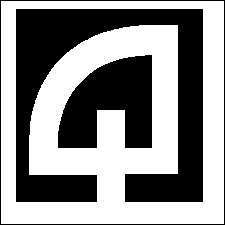
Click for Index
The changes are presented with the most current items at the top of the list.
A new option for CSV imports has been created.

The system supports 3 basic import formats: CSV, FIXED, and TAB. Currently, the TAB format is specific to one Quadrant client and will not be able to be used by other users. The CSV and FIXED formats, however, can be used by any client. The CSV format is the most simple of all the formats available. See the IMPORT_DEFS table information in the user manual for more details.
There is now an option to have the system process an additional command as each line
item is imported and turned into a receipt. For the CSV file types there is one receipt per
import record. The new setting
IMPORT-POST-IMPORT-SQL-xxxxx tells the
program what to do. If set to NONE
no action will be taken. This is the default value.
If set to a valid SQL command, it will be run following the
import of each record. An example command would be something like this:
UPDATE RCPTHEADERS SET USER_ID = `TRANS` WHERE RCPT_NUMBER = `@RNUM@`
In this example the parameter @RNUM@ will be replaced with the receipt_number of the receipt just created, and , the user_id for the cashier will be set to TRANS regardless of which user actually did the import.
The system can process only a single command. If more commands need to be processed, Quadrant support can assist you in creating a stored procedure that will perform whatever multi-step functions need to be done. In this case the SQL command would be one that tells the system to execute a stored procedure, instead of an actual SQL command, for example:
exec [stored_proc_name] `@RNUM@`
In this example the parameter @RNUM@ will be replaced with the receipt_number of the receipt just created, and passed to the stored procedure as an input parameter (so the procedure knows which receipt records to operate on), and the [stored_proc_name] would be the name of the stored procedure itself.
A new column has been added to the IMPORT_DEFS table.
This field is called DECIMAL_HANDLING.
It controls how the import function
details with import files containing amount data with or without a decimal point.
See
the IMPORT_DEFS
table documentation for full
details.
RASWIN has been modified to capture information about the logins to the into a special table each time the user passes (successfully) through the LOGIN screen. This change permits the program to prevent two workstations with the same workstation number from logging to the database. This situation can result in problems with receipt numbers and other data problems which are quite difficult to resolve after the fact. At the time you log in to RASWIN, the program will check the database to see what workstation was last used for the specific register number you are set to. If this workstation ID is different than the one you are currently working on it will display a message indicating so and terminate the application.

If the workstation is being replaced and has a new workstation ID or if an existing workstation ID has been changed the existing record in the database must be changed for that register #. This information is stored in the security settings table under the xxx-COMPUTER-WSID record key (xxx = the three digit register #, for example, 001-COMPUTER-WSID for register #1, 002-COMPUTER-WSID for register #2, and so on. This change will have to be done from another workstation. Quadrant support can assist with this if needed. The first time a workstation connects to the database it will record the workstation ID into the database. From that point forward, no other workstation with the same register # will be able to connect because it's workstation ID will be different.
Changes have been made to provide better support for running RASWIN under Windows 7. These include:
A few changes to theIMPORT_LOOKUPS_SQL.EXE program have been made. This is the module that you use to import data from an external text file into the RASWINSQL database for use by the RASWIN in validating account information for various host-based sub-systems such as A/R, Utility Billing, parking ticket systems, etc.
In prior versions the table to which the imported data was to be placed
typically had a 'primary key' defined. For example, this might be a utility
account number, citation number, and so on. When a primary key is defined in
SQL Server it is, by definition, a "unique key" which means that there can be
no duplicates. Most host systems don't permit duplicate account numbers for items
such as utility account #s, parking citation numbers, etc. However, we have encountered
situations where either by design or by error such duplicate items may appear in
the exported files which we need to import. When this happened, the fact that our
import table was defined with a unique key prevented successful import of the data
to the RASWINSQL database.
To address this situation we have modified theIMPORT_LOOKUPS_SQL.EXE program
to treat these columns as INDEXED, but not UNIQUE .. which allows import of the
items in question without error.
The program has also been modified slightly so that all possible import settings are created in the LOOKUP_IMPORT_INFO table if they don't already exist. In the past if they did not exist the program would assume a reasonable default value for them but would not create the setting entry in the table. This sometimes made it hard to adjust them because you would first have to create the entry manually then adjust the setting to what you need. Now the setting entry is made with the default value which is easier to change if needed.
A newbulk import option is now available which canGREATLY improve the import time of the file, particularly if it contains thousands or even tens or hundreds of thousands of records. We have observed huge improvements in performance due to this new capability. For example, a file that might have taken 10 or more minutes (70,000 records) to import can now be imported in less than 30 seconds. Setting this up is not difficult but does require that the user REG001 be granted 'bulk' operations privileges in SQL Server and that both the client workstation and the SQL Server system itself have access to a shared network drive. Please contact Quadrant for assistance in setting this up if you are interested.