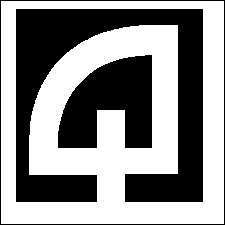
Click for Index




| Method | Description | Payment_type_code |
|---|---|---|
| Cash | CASH | A |
| CK | CHECK | K |
| CC | Credit Card | C |
| DD | Direct Deposit | D |
 Note that the column display for the
tran
codes
table is shown so that only these three columns are
shown; you will have to scroll to the right to see the these
settings.
Note that the column display for the
tran
codes
table is shown so that only these three columns are
shown; you will have to scroll to the right to see the these
settings.
| USER | FKEY-01-USER-XXX
FKEY-01-USER-XXX-CAPTION |
|
REGISTER
|
FKEY-01-REG-###
FKEY-01-REG-###-CAPTION or ###-FKEY-01 ###-FKEY-01-CAPTION |
| DEPARTMENT | FKEY-01-DEPT-ddddddd
FKEY-01-DEPT-ddddddd-CAPTION Note: The dept code used is the CASHIER dept_code which could be either the cashiers table dept_code or the license table dept_code depending on the setting of the DEPARTMENT-PRIORITY-MODE setting ( R or C) |
| GLOBAL |
FKEY-01 FKEY-01-CAPTION Uses no specific register, user or department ... will apply to all registers, unless they have the specific overrides described above established. |
 If the setting
is Y, the button will be active. Otherwise it will be visible
but grayed out. This was done to remind you that it is an option
rather than just making the button invisible.
If the setting
is Y, the button will be active. Otherwise it will be visible
but grayed out. This was done to remind you that it is an option
rather than just making the button invisible.



| # |
Digit placeholder. |
| . |
Decimal placeholder. The actual character used is the one specified as the decimal placeholder in your international settings. This character is treated as a literal for masking purposes. |
| , |
Thousands separator. The actual character used is the one specified as the thousands separator in your international settings. This character is treated as a literal for masking purposes. |
| : |
Time separator. The actual character used is the one specified as the time separator in your international settings. This character is treated as a literal for masking purposes. |
| / |
Date separator. The actual character used is the one specified as the date separator in your international settings. This character is treated as a literal for masking purposes. |
| \ |
Treat the next character in the mask string as a literal. This allows you to include the '#', '&', 'A', and '?' characters in the mask. This character is treated as a literal for masking purposes. |
| & |
Character placeholder. Valid values for this placeholder are ANSI characters in the following ranges: 32-126 and 128-255. |
| A |
Alphanumeric character placeholder (entry required). For example: A-Z, or 0-9. |
| 9 |
Digit placeholder (entry optional). For example: 0 9. |
| C |
Character or space placeholder (entry optional). |
| ? |
Letter placeholder. For example: a z or A Z. |
| Literal |
All other symbols are displayed as literals; that is, as themselves. |
 If the setting is
Y (the default) the program will try to
check the RASWINSQL database or tdive Quadrant website to find a
more current version. If set to
N it will skip that particular tesdiv. The
old setting
xxx-VERSION-CHECK-MODE will automatically
be deleted. If both settings are
N these tests will be skipped.
If the setting is
Y (the default) the program will try to
check the RASWINSQL database or tdive Quadrant website to find a
more current version. If set to
N it will skip that particular tesdiv. The
old setting
xxx-VERSION-CHECK-MODE will automatically
be deleted. If both settings are
N these tests will be skipped.
