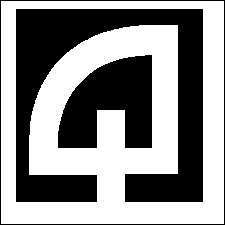
Click for Index
c:\programdata\quadrant\downloadsdirectory and will be installed there when the setup program is run.
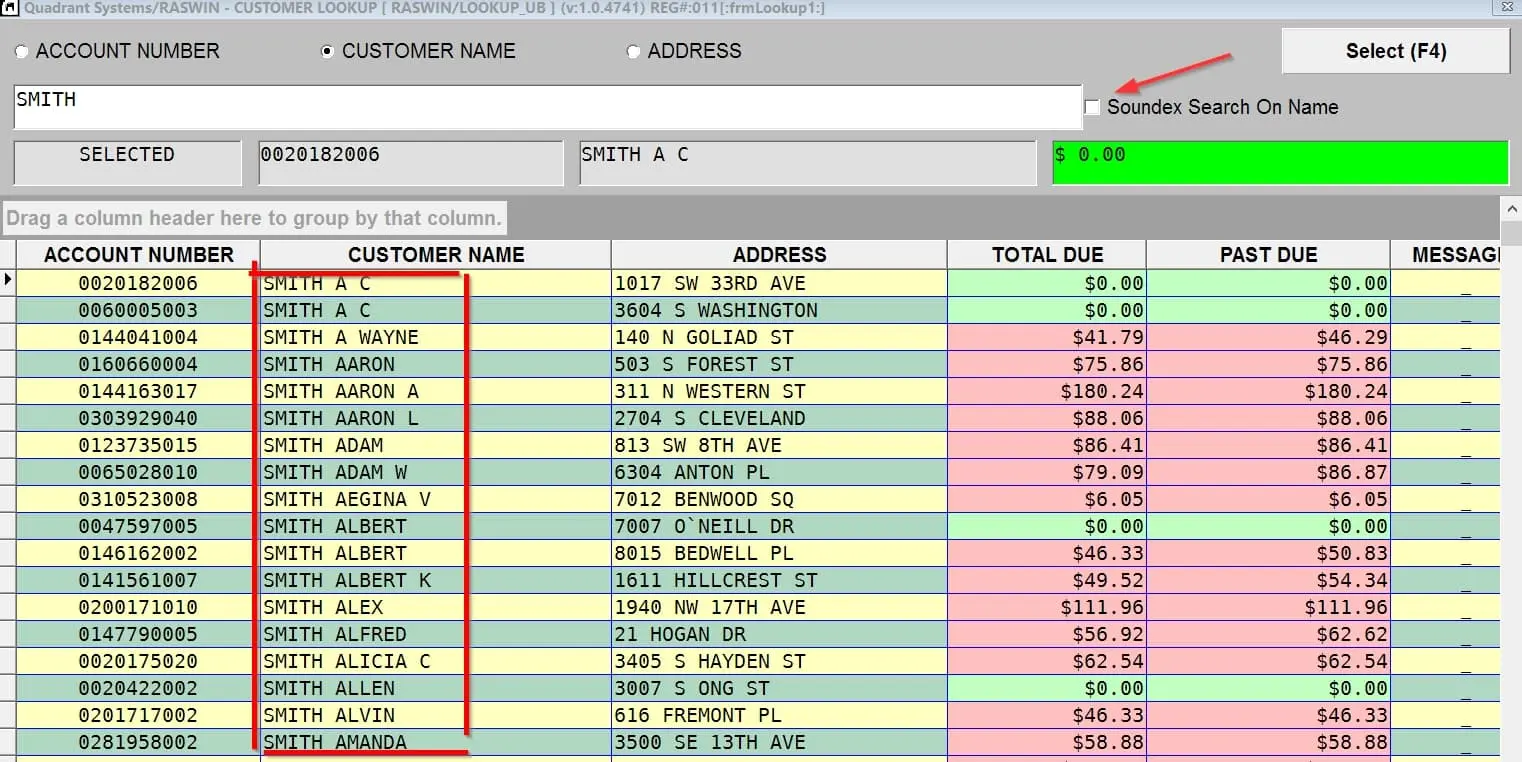 When the
Soundex Search option is not checked, the program will find
names that match your search criteria, which as always, can
include wild cards. For example, if you entered SM*TH as the
search criteria it would match any names that start with SM,
then contain any other characters, followed by TH, such as
SMITH, SMYTH, etc. If you use the Soundex Search option SMITH
would find names that SOUND like SMITH (and some others that are
close, but not exaclty a perfect match. For example, this is a a
few pages of the returned names, so SMITH as your criteria may
bring something like this, depending on what's in your database:
When the
Soundex Search option is not checked, the program will find
names that match your search criteria, which as always, can
include wild cards. For example, if you entered SM*TH as the
search criteria it would match any names that start with SM,
then contain any other characters, followed by TH, such as
SMITH, SMYTH, etc. If you use the Soundex Search option SMITH
would find names that SOUND like SMITH (and some others that are
close, but not exaclty a perfect match. For example, this is a a
few pages of the returned names, so SMITH as your criteria may
bring something like this, depending on what's in your database:
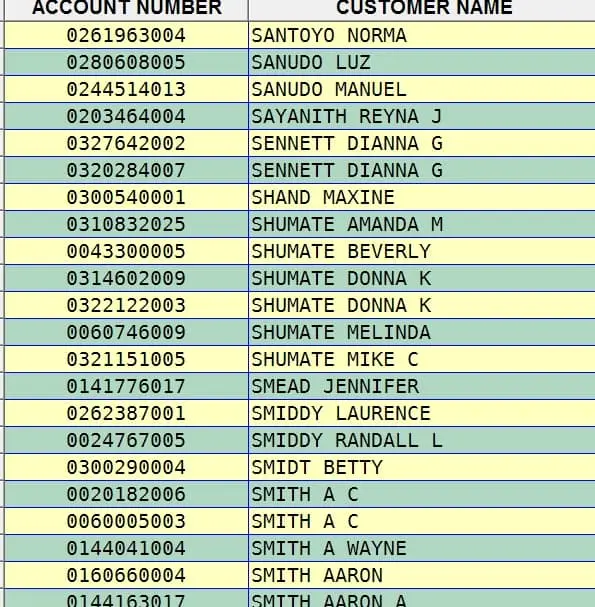
 The
results are not 100%
guaranteed to be exactly what we all might think "sounds like",
but it can be very useful for search for names when you are not
quite sure how they are spelled. Another example: ANDERSON,
gives results like these:
The
results are not 100%
guaranteed to be exactly what we all might think "sounds like",
but it can be very useful for search for names when you are not
quite sure how they are spelled. Another example: ANDERSON,
gives results like these:
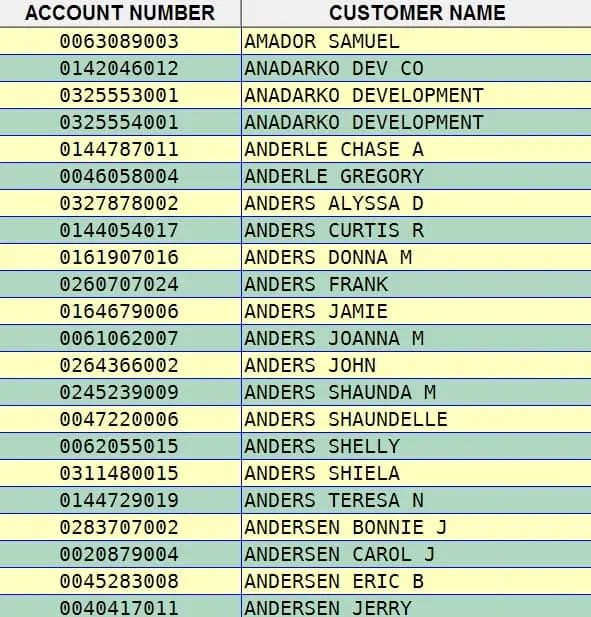

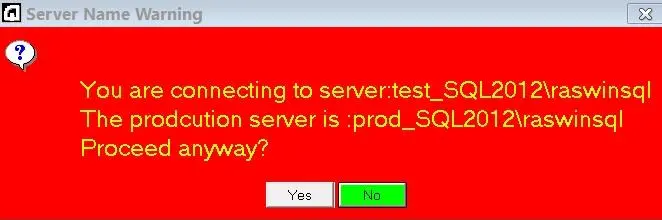 If you answer YES, the normal
login screen will be shown:
If you answer YES, the normal
login screen will be shown:
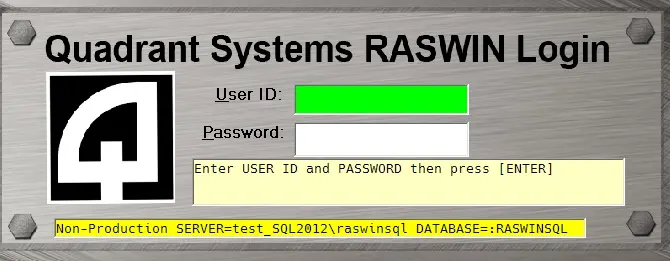 Note that the
message:"Non-Production Server" and
it's name will be shown in yellow as
an additional warning, at the bottom
of the login screen. The FIRST time
you log in following installation of
this version of RASWIN you will see
this message, because the program has
no way to know what your production
server name is until you tell it. (see
below on the setting that defines this
value) so you will have to click YES
to proceed and then adjust the setting
in the tables.
Note that the
message:"Non-Production Server" and
it's name will be shown in yellow as
an additional warning, at the bottom
of the login screen. The FIRST time
you log in following installation of
this version of RASWIN you will see
this message, because the program has
no way to know what your production
server name is until you tell it. (see
below on the setting that defines this
value) so you will have to click YES
to proceed and then adjust the setting
in the tables.

